Kora
Kora IoT platform documentation
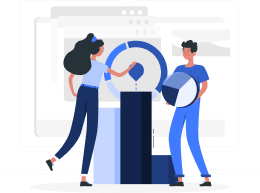
Easy to Use
Control your devices from anywhere, setup automation rules, and enjoy the benefits of a smarter environment
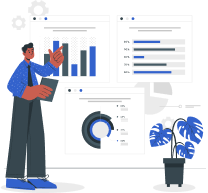
Efficient Solution for Business Operations
With our IoT solution, you can easily automate your processes, streamline operation, increase efficiency and real-time monitoring for better control
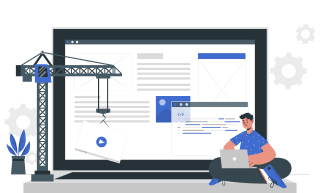
Focus on what matters
Our IoT application allows you to focus on what matters most. Control your smart devices with ease setup automation rules, and never worry about the little things again