Details, update, and more
In this page we will talk about general configuration that is common for all connectivity.
Device info
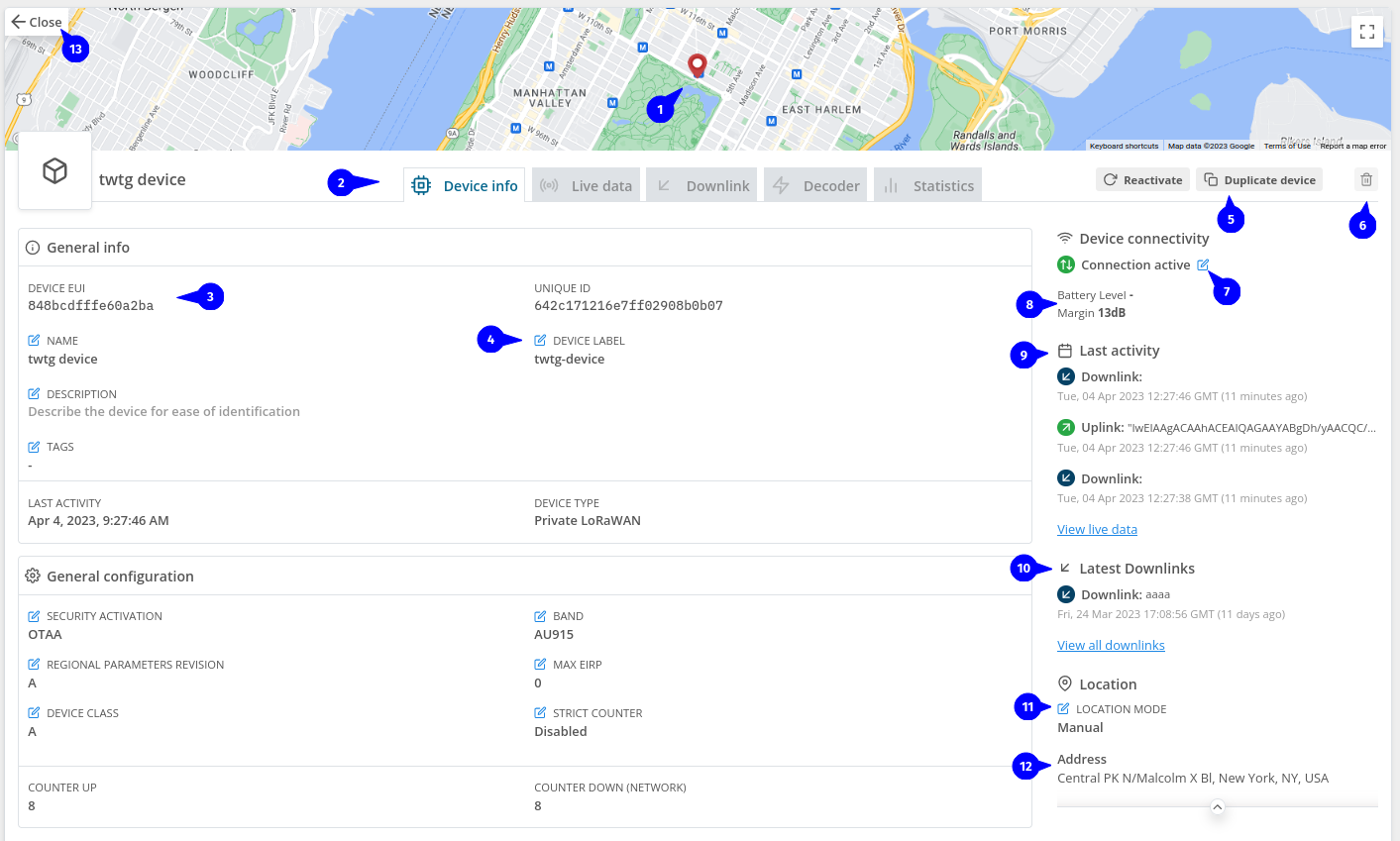
- Is where the device is located, it could be set automatically by kora, or you can set it to manual, editing "Location mode" (number 11). if it's manual, you have to click on map to set location.
- This is the navbar to switch between pages, we will talk about each one later.
- This is the device eui, an example of a field that could not be changed.
- To edit anything you can click on the blue edit icon and it will display enable the field to be edited.
- This is an easy way to duplicate your device, but you still have to change device eui.
- That trash button delete your device, this action can't be undone.
- This enable you edit the connection of the device, if the device is connected the device is able to send message to kora, if not, all the messages will be ignored.
- If available, we show, margin and battery level of the device.
- Last messages we have received from that device.
- Last downlink kora has sent to device.
- Here you can change the location mode to manual or automatic.
- Address is set automatically based on device location.
- Closes this card.
Live data
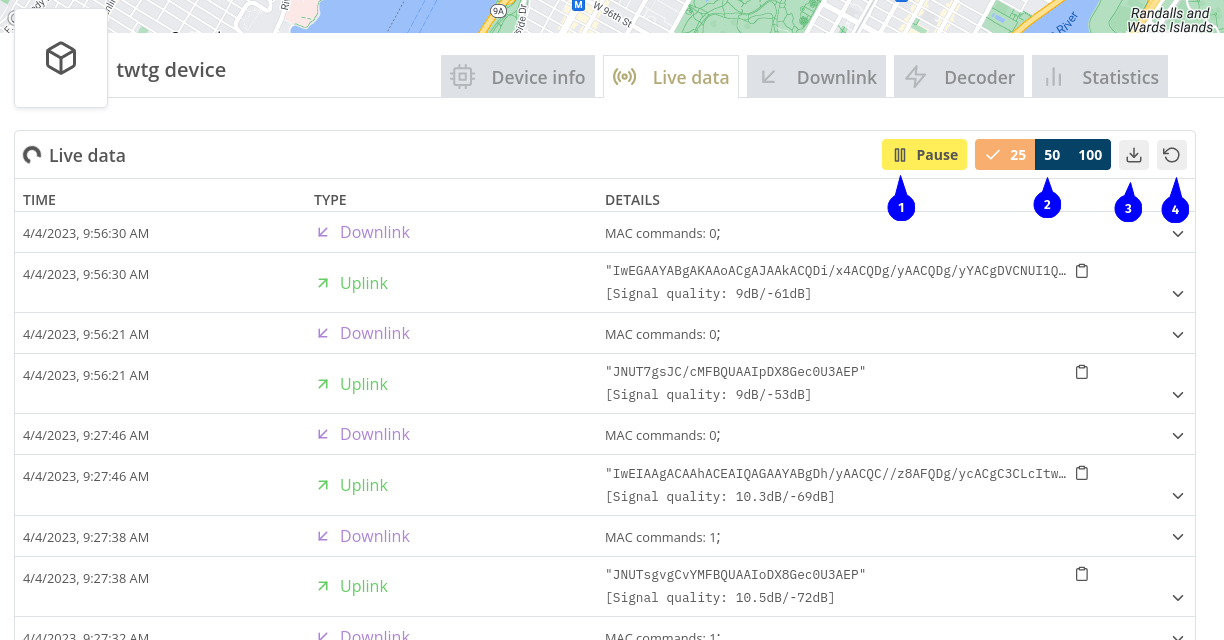
Changing to live data page, live data is where we show every message that we receive for that device.
- You can pause the live functionality, this does not disconnect device just pause the live data for you.
- Change the amount of data you are seeing.
- Download a file with all live data messages on it.
- This one remove all live data messages.
Downlink
We have a dedicated page for downlink, you can skip that for now or follow the link below for details about downlink. → Downlink
Decoder
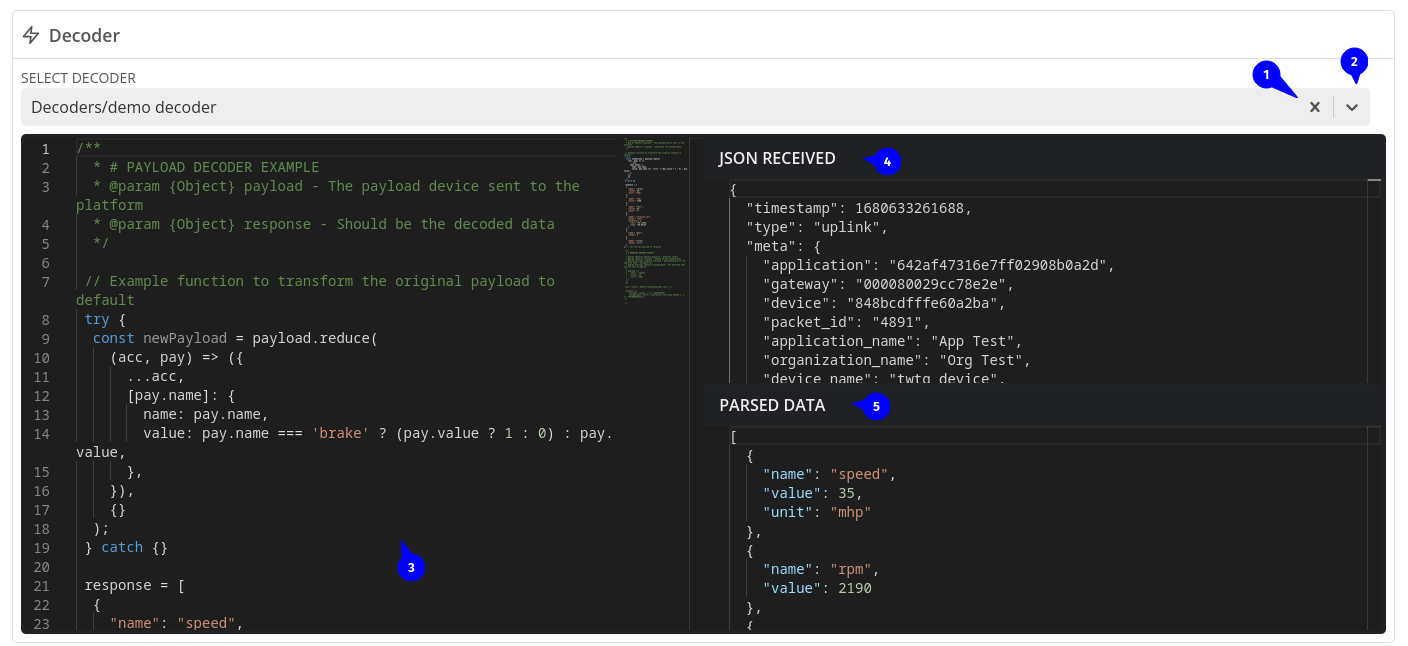
This page is only available if you enable decoders on the application.
Your company also have to be enabled to use decoders. (only kore team can do that)
Before attaching a decoder to the device, you have to first create one, and enable in your application, you can find more details here
- If you have a decoder selected for the device, you can remove it clicking on the x button.
- Show all available decoders.
- The code that will run to decode the device message.
- Device message received.
- The value of your decoder has returned, it also can show an error if your code didn't run as expected.
Statistics
This page is only available for Private LoRaWAN
At this page you will find technical information about the device, it will show Packets received, errors, SNR, RSSI, frequencies and data rate, all this values are related to LoRa protocol, you can find out more details here