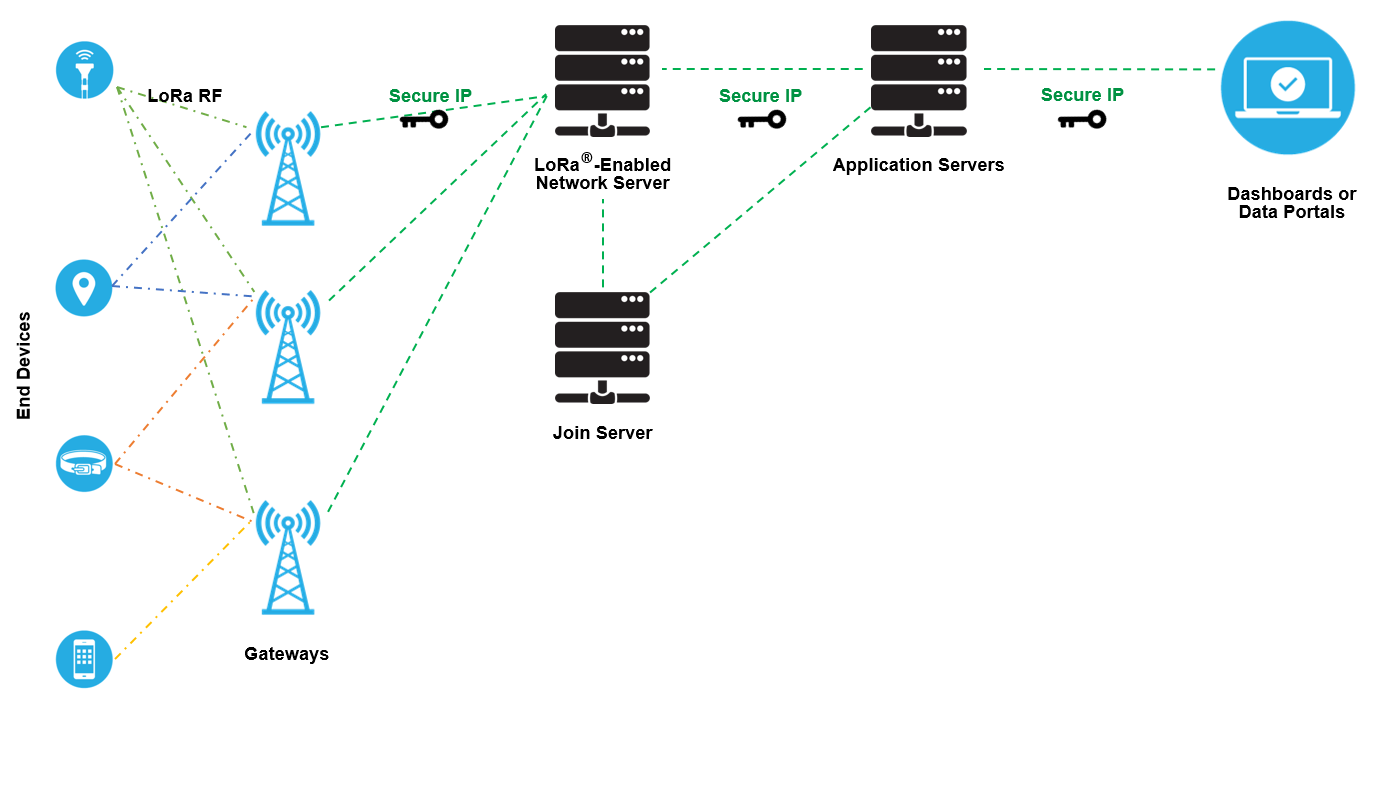Device Intro
A device is the main part of the platform, a device could be a sensor like: soil moisture, speed, rmp, temperature, there is an infinity type of devices.
The device uses what we call as device connectivity to communicate, until now, we distinct theses device connectivity by:
- Private LoRaWAN
- Public LoRaWAN
LoRaWAN
LoRaWAN, where LoRa is from "Long Range", is a well known protocol that uses radio frequencies to communicate with a gateway. A LoRaWAN integration will looks like this.
The difference between Private and Public lie on the gateway and on the whole LoRaWAN Network Server.
- Public LoRaWAN: gateways and Network Server does not belongs to Kora, there is a carrier between the device and Kora. The main advantage of using Public LoRaWAN is the coverage that the carrier provide, a gps tracker or any non static device may use this device connectivity.
- Private LoRaWAN: the gateway belongs to the customer and the Network Server is part of Kora, the customer also has the responsibility to keep a connection between gateway and Kora Network Server. The benefits of using this device connectivity is to cover a strict area, farm, wilderness or a area that is not covered by the carrier.
You could find out more specifications, details and documentations about LoRaWAN on LoRa Alliance
Device list
Filters
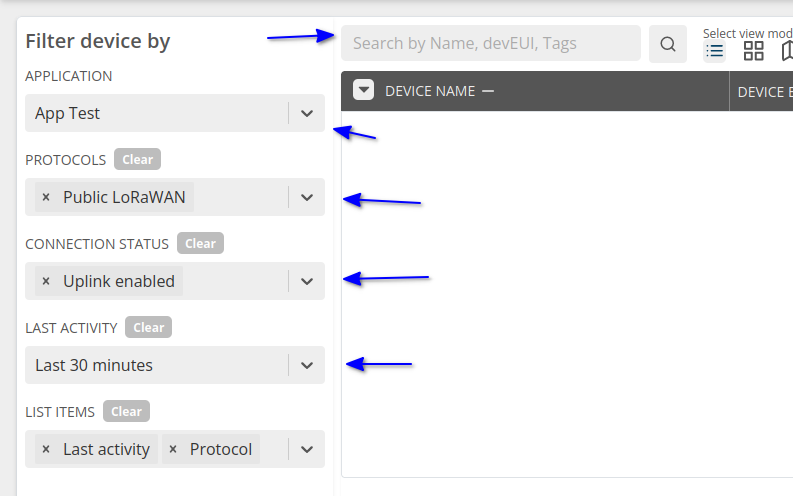
You can filter you devices from
- Application: You can select what application devices you want to show
- Protocols(connectivity): You can select multi connectivity to filter what kind of device you want to show
- Connection status: Connection status is to filter connected or disconnected devices
- Last activity: You can filter for devices that send message in a period of time
- Name, Eui and Tags: For the text field you can fill for what you want to filter
It's also possible to combine that filters.
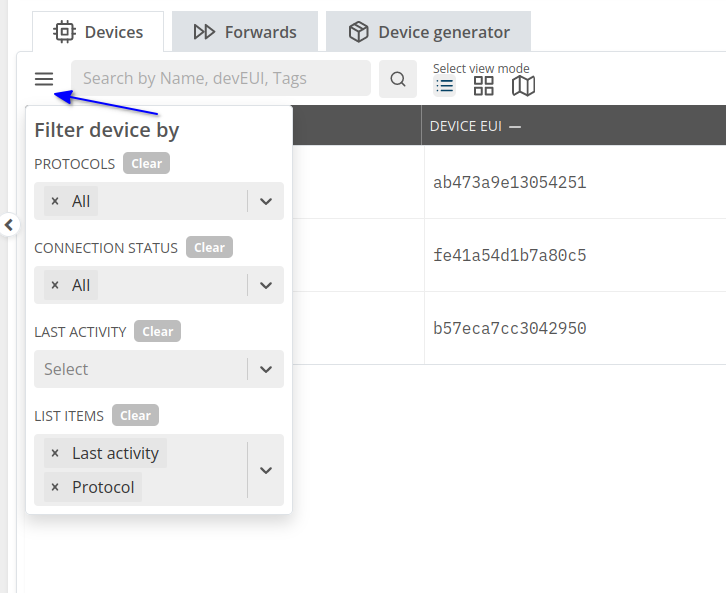
Under application page, the filters is collapsed on hamburger button
Sort
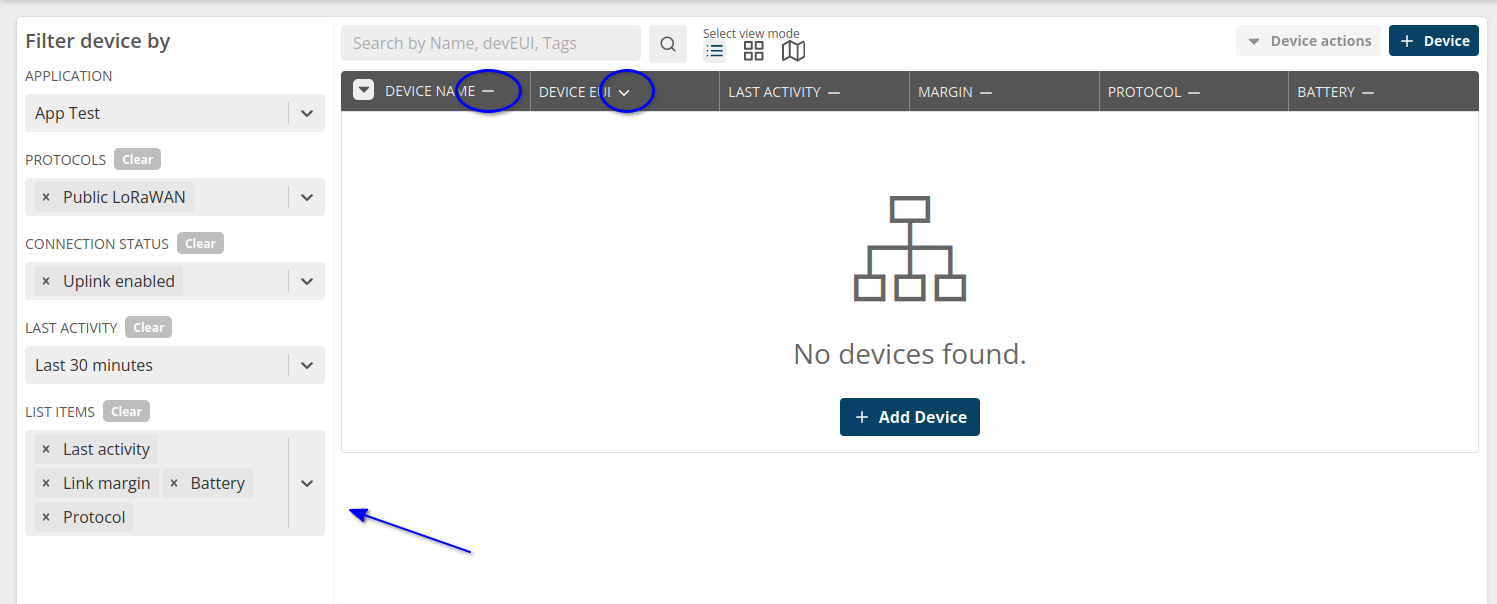
Sort works quite simple, you can click on the minus button on the right of the table label and it will sort ascending, descending, when the button turn back to minus you reset to default sorting
You can add more fields on the table selecting them on the left "List items".
Bulk actions
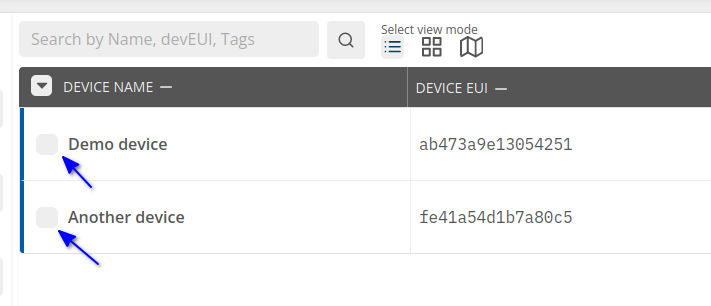
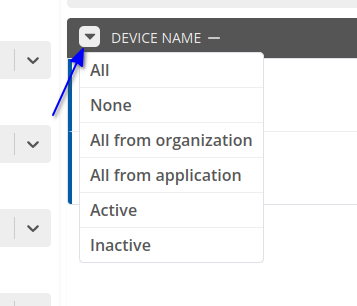
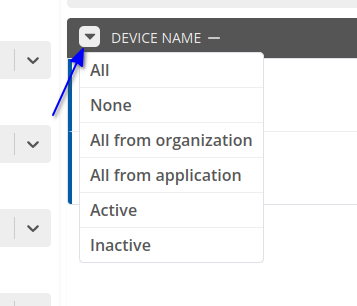
To do bulk actions you first have to select the devices, you can select one by one or select a group, like, all from application, all active, and so on, that selection is founded on the on the table header.
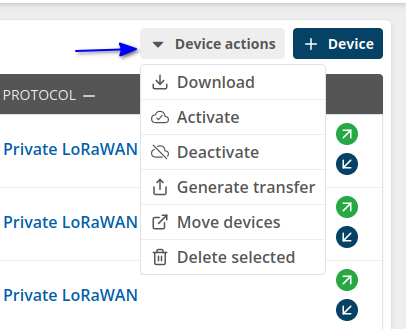
Once you have selected the device you want, you have theses actions above.
- Download: Download a csv file with device details
- Activate: Turn all selected device on, uplink and downlink.
- Deactivate: Turn all selected device off, uplink and downlink.
- Generate transfer: Transfer generate a token that you can share with another Kora customer to import on their account
- Move device: Move device between applications
- Delete: Delete all selected devices.
Good to known
- Device EUI: it is unique for the whole system, neither you nor another client can create a device with an eui that is already created on Kora.